If you have any problems with this procedure please email support@miplan.co.za.
Please note that when you uninstall Microsoft SQL Server Compact Edition you will require the admin password. If you do not know your admin password, please contact your IT department for help.
Note, that your client files (i.e. JoeSoap.client) will not be affected in any way.
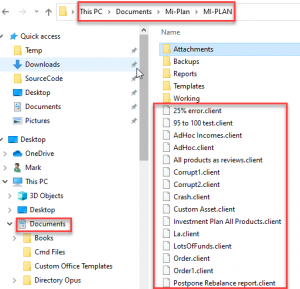
Uninstall and remove the New No Admin Mi-Plan Windows desktop application.
- Please go to “Control Panel”.
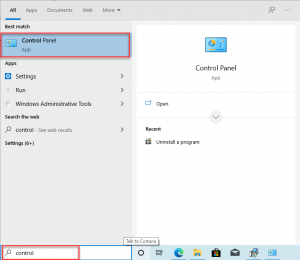
- Once you’ve opened “Control Panel” click on “Uninstall a program”.
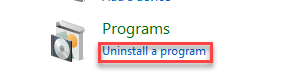
- Please uninstall the Following:
- Double click “Mi-Plan Installer..” and confirm that you want to uninstall.
- Double click on both “Microsoft SQL Server Compact” entries and confirm that you want to uninstall.
- This will require the admin password to uninstall.
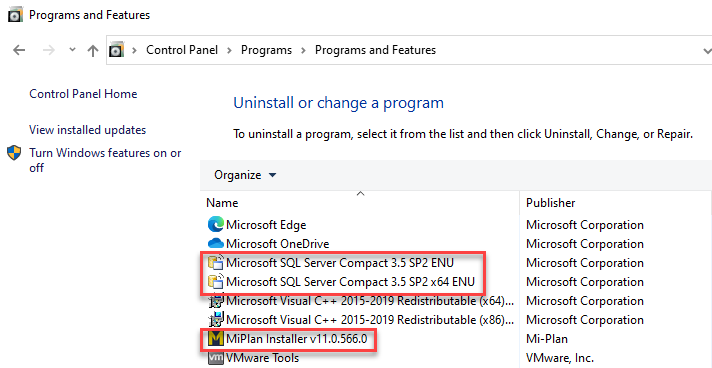
- Please refresh and make sure these have been uninstalled.
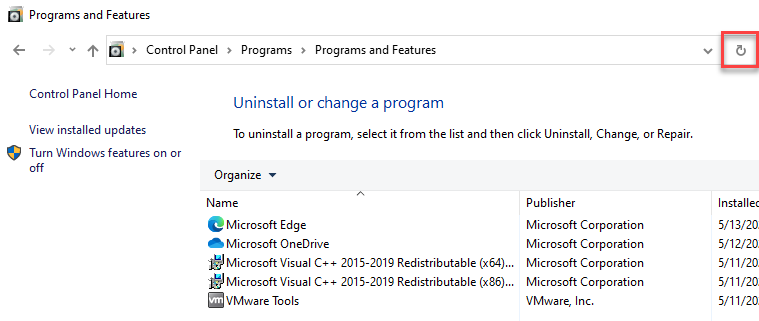
- Press Windows Key and R on the keyboard. This will open up the window below.
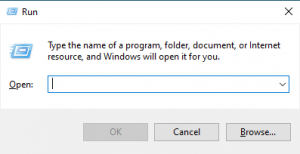
- Inside of this window type in “%localappdata%”.
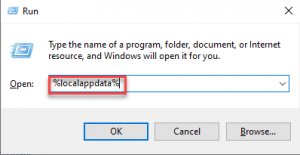
- You will then be shown a Windows Explorer window. You must delete the “Mi-Plan” folder. Do not delete the Local folder.
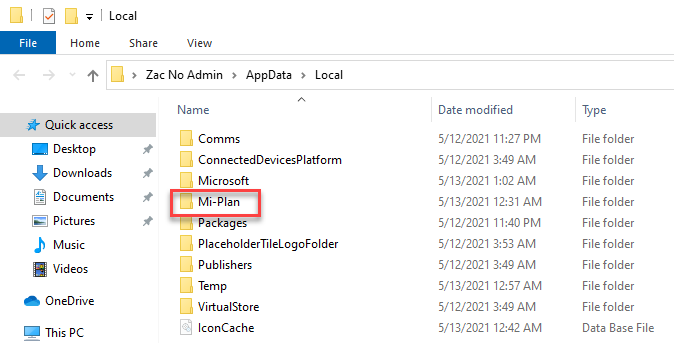
- Again press Windows Key and R on the keyboard. This will open up the window below.
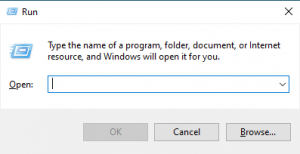
- Inside of this window type in “%appdata%”.
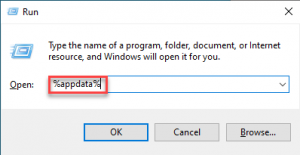
- You will then be shown a Windows Explorer window. You must delete the two “Mi-Plan” folders. Do not delete the Roaming folder.
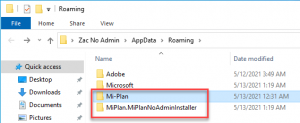
- Mi-Plan is now completely deleted from your system.
- Please reboot your computer.
- To reinstall Mi-Plan Windows desktop follow this guide here.





